Creating New Workflows
In Workflow Designer, new workflows can be created using existing SmartSolve data models or new data models (entities) and forms. Also, you may not see the New option once you have accessed Workflow Designer which could be for one of the following reasons:
- Your User must be assigned the WFE_CREATE Right.
- You must purchase Pilgrim's SmartSolve Studio Designer Professional application in order to be able to create new Workflows.
NOTE: Entities and Forms must be configured prior to creating new or existing workflows. See Entity Designer and Forms Designer for additional information
- From the Administrator Tools tab on the SmartSolve Portal Page, click Designer > Workflow Designer.
- On the left side of the window, click New.
Result: The SmartSolve Workflow Designer window is displayed.
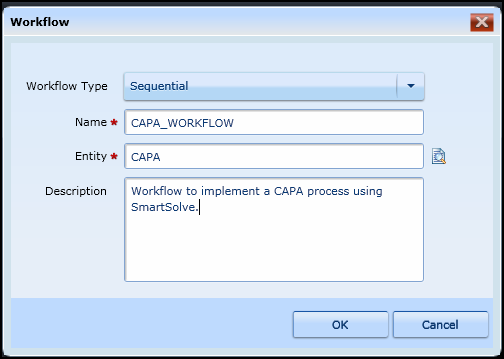
- Enter the information in the following fields:
- Sequential - This option is used to create new workflows.
- DataCorrection - This option is used only if the end user needs to have a workflow record re-opened, for example, if the record is missing information or more attachments need to be added.
| Field | Description |
|---|---|
|
Workflow Type |
Select one of the following: |
|
Name |
Enter the name of the new workflow. Make sure there are no spaces in the workflow name, such as CAPA_WORKFLOW. |
|
Entity |
Zoom to select the entity that will be applied to the workflow.
See Entity Designer for additional information. |
|
Description |
Enter a description of the workflow. |
- Click the OK button.
Result: The new workflow has been created and is displayed. Note the Status and Version fields in the Workflow Properties window display Status None and Verison 0 because the workflow has not yet been saved.
- Click the Save icon to save your new workflow.
- Click the OK button to confirm your save.
Result: The Status of the workflow is now Inworks and theVersion displays as 1. The Release Type and Release Version fields are editable by a user with the STD_PILGRIM right.
NOTE: Once a workflow is in Inworks(saved) status, it can be deleted.